Platform selection
Please choose the platform on which you want to know how to activate the product1.On your PC, launch the application "Windows Store" and log in with your Microsoft account, then in the top right there is an icon of with three small points select: "activate a code".
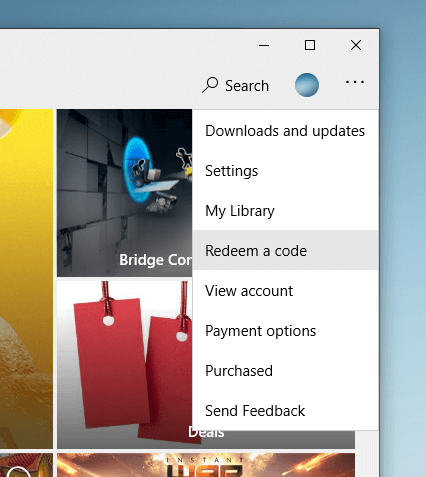
2.Enter the code provided by instant Gaming in the section "My purchases", then confirm.
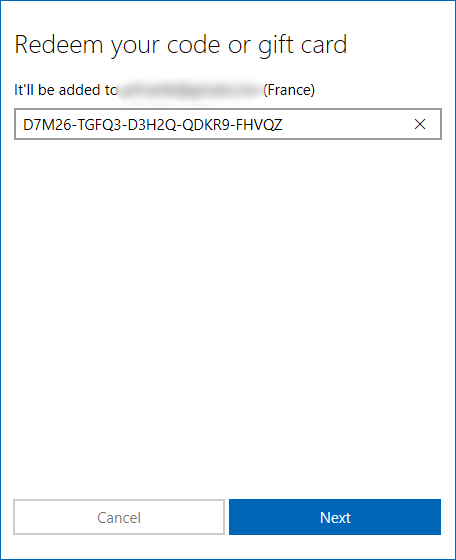
3.Once the game is activated, Microsoft tells us that the game is validated. We can close the window.
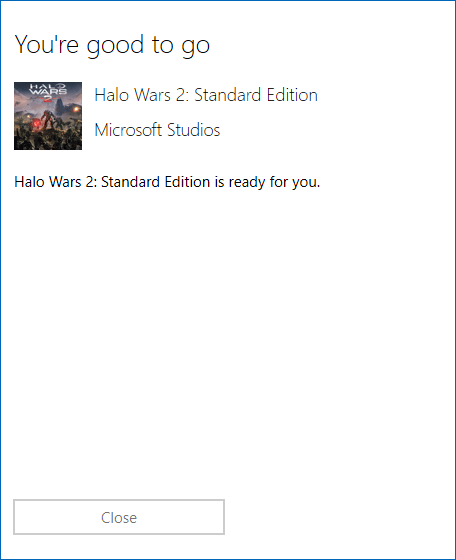
4.A new window opens to invite us to install the game. Validate to begin the installation.
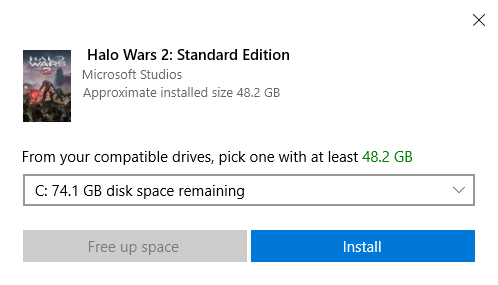
5.Once the game is installed, the "Play" button will be activated, and the game will be available in the "My library" tab.
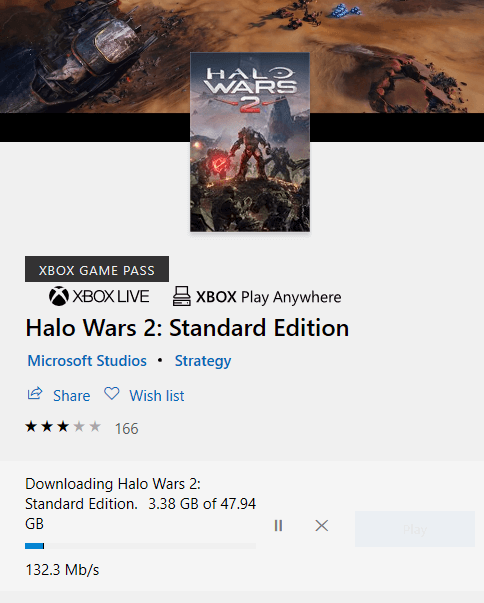
If you require more specific help, or if you have any questions, don't hesitate to Need help? Contact us.
Learn how to activate your game on microsoft-store
1.Once your console has started, select the "Store" tab and then "Use a code".
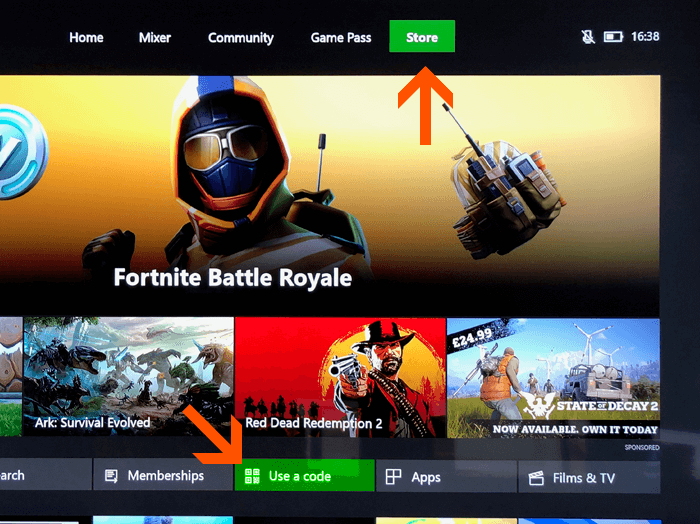
2.Enter the code provided by instant Gaming in the section "My purchases", then confirm.
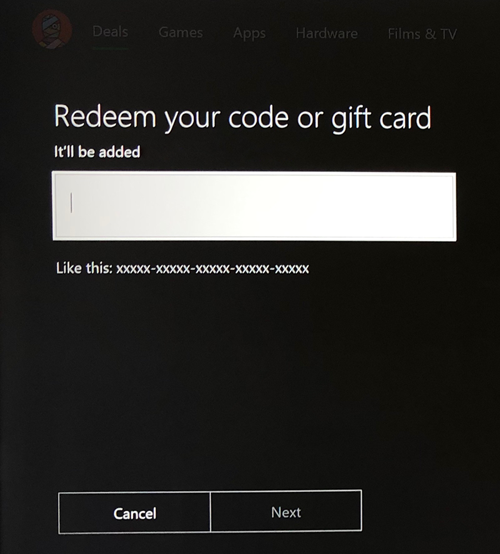
3.Once the game is activated, Microsoft tells us that the game is validated. We can close the window.
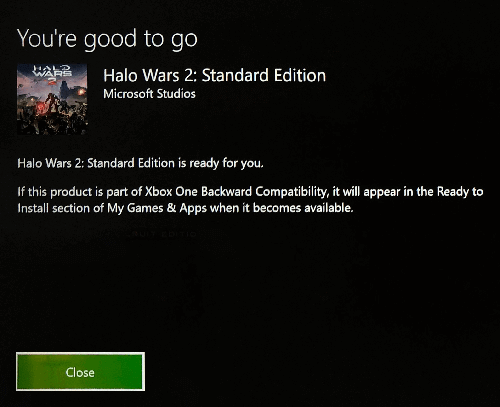
4.Go back to the main menu and select the "My games and apps" tab.
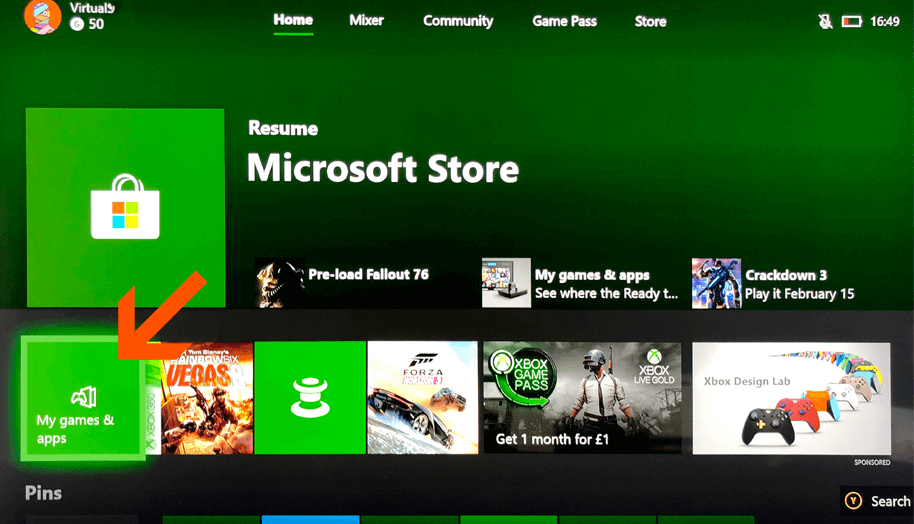
5.Select the "Ready to Install" tab, and install your game.
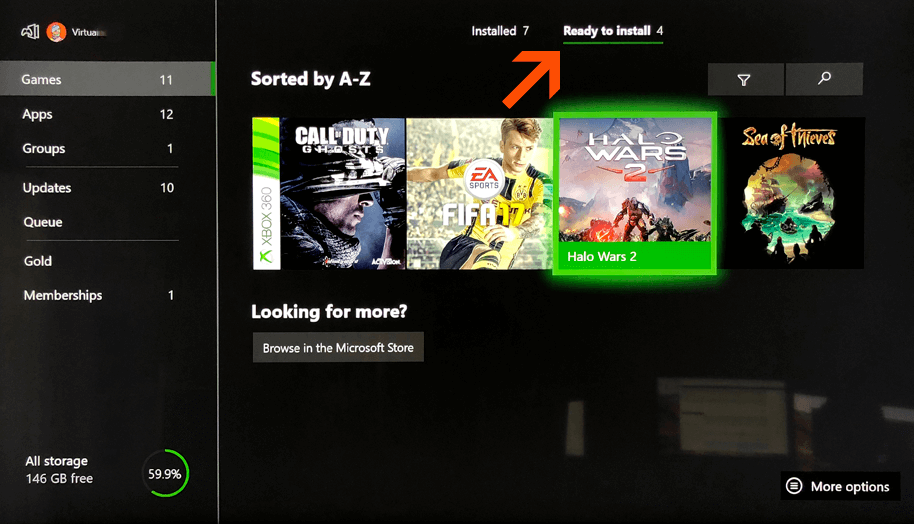
If you require more specific help, or if you have any questions, don't hesitate to Need help? Contact us.